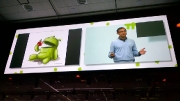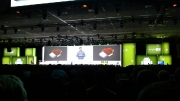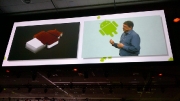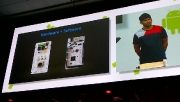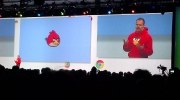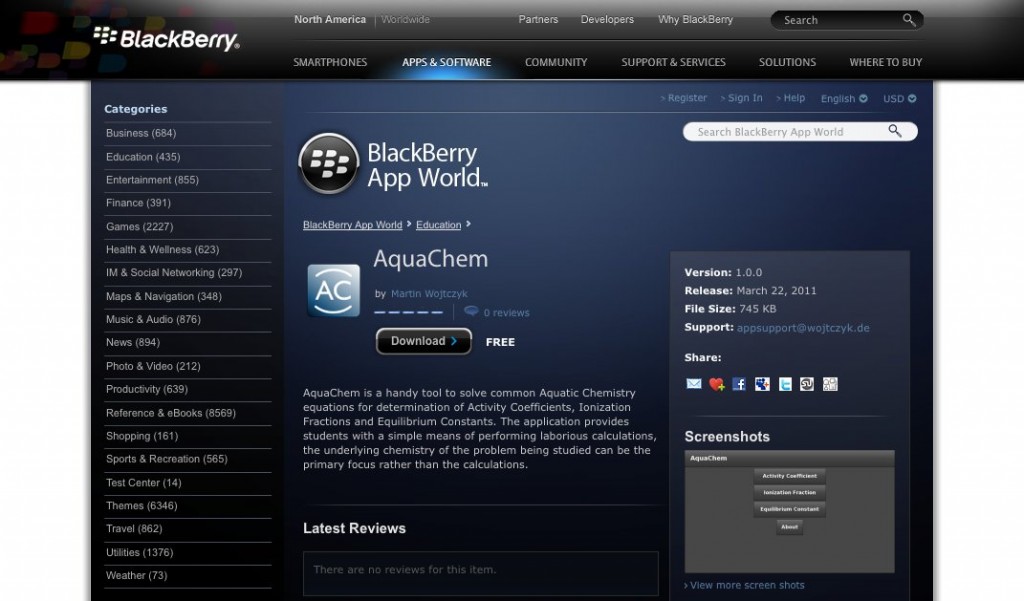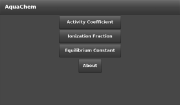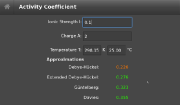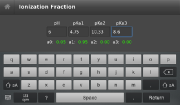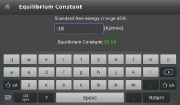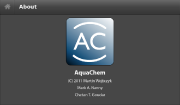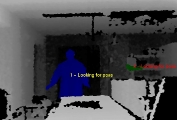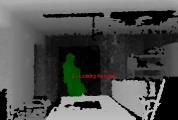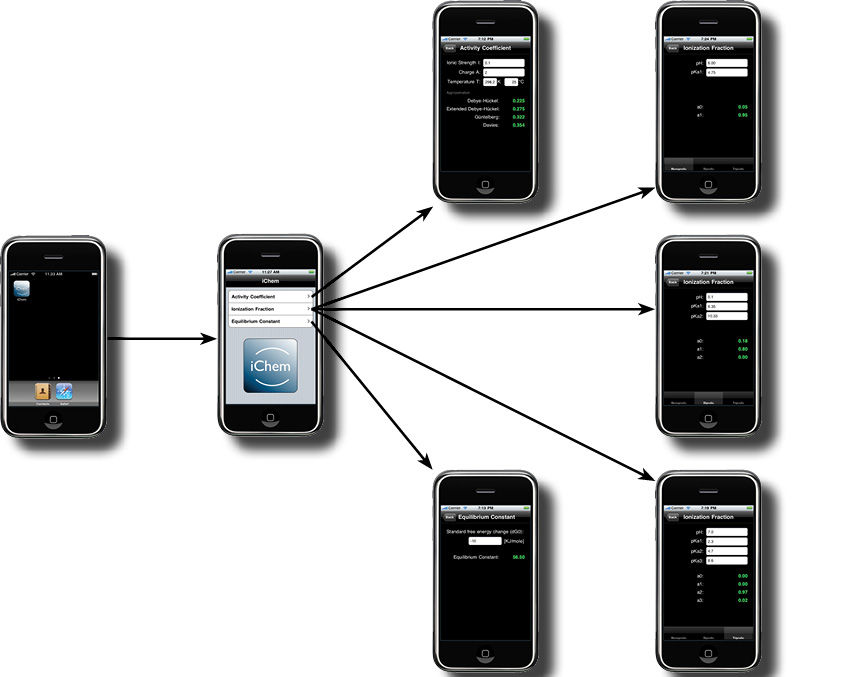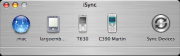Recently my SonyEricsson cellphone broke and I wanted to replace it by my Bluetooth enabled Motorola C390. Apple’s iSync is really great to keep your address book and calendar in sync with your cellphone. Unfortunately the C390 is not supported by default. Your Mac can pair with the phone and use it for data connections but iSync does not support it, see [1].
There seem to be some commercial solutions which may help, though I didn’t test one of them, just search the web for iSync and C390 and you will find them.
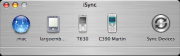
Luckily I also found this guy’s Howto in a forum about adding Motorola C390 support to iSync for free just by modifying a xml file [2]. However, since I am running Mac OS X 10.4.9, I recognized slight changes in the xml tag names. That’s why I noted the instructions below.
Enabling Motorola C390 for iSync
- Right click on the iSync Application
- Show Package Contents
- Goto Contents/Plugins/ApplePhoneConduit.syncdevice/Contents/ Plugins/PhoneModelsSync.phoneplugin/Contents/ Resources
- Backup and modify the MetaClasses.plist file to make it look like below in the beginning
<?xml version="1.0" encoding="UTF-8"?>
<!DOCTYPE plist PUBLIC "-//Apple Computer//DTD PLIST 1.0//EN" "http://www.apple.com/DTDs/PropertyList-1.0.dtd">
<plist version="1.0">
<dict>
<key>com.motorola.C390</key>
<dict>
<key>Identification</key>
<dict>
<key>com.apple.gmi+gmm</key>
<string>"Motorola CE, Copyright 2000"+C390</string>
</dict>
<key>InheritsFrom</key>
<array>
<string>com.motorola.usb-bt.0x22B8/0x4902</string>
</array>
<key>Services</key>
<array>
<dict>
<key>ServiceName</key>
<string>com.apple.model</string>
<key>ServiceProperties</key>
<dict>
<key>ModelIcon</key>
<string>MOTC390.tiff</string>
<key>ModelName</key>
<string>C390</string>
</dict>
</dict>
</array>
</dict>
</dict>
- You will need a tiff file, with the name you entered under ModelIcon, but you can just copy it from another one in the same folder as the MetaClasses.plist file
- Start iSync
- Select Devices->Add Device from the menu
- et voilà, your Motorola C390 should show up as a supported phone
I synced my address book and calendar successfully with it, so I don’t know, why the phone is not supported by default. Anyways, use at your own risk.